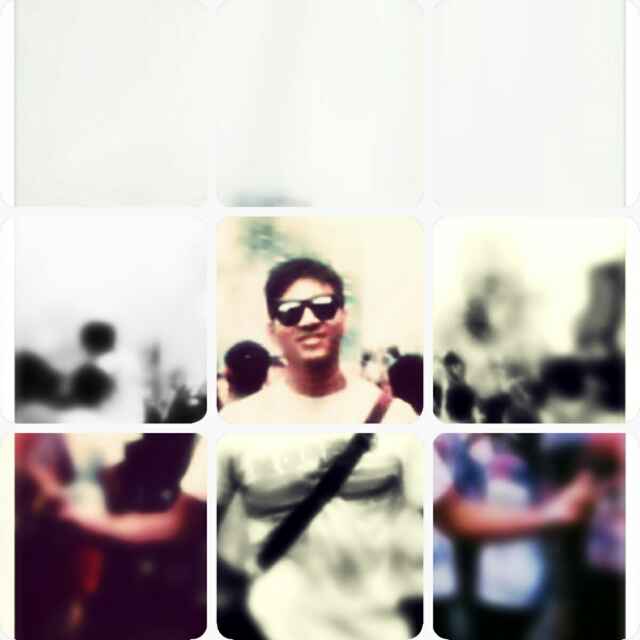###Toasts
Toast提供的是一个小的弹窗作为反馈。在经过定义的时间后消失。
效果如图: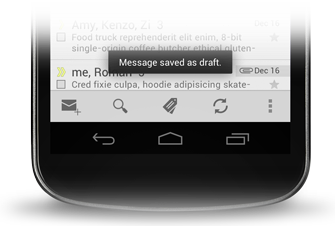
Toast对象由一个makeText()的方法来初始化。带有三个参数,第一个参数是应用的Context,第二个参数是提示的字符串,第三个参数是显示的时长。返回一个Toast对象,通过show()方法显示。例如: ```java Context context = getApplicationContext(); CharSequence text = “Hello toast!”; int duration = Toast.LENGTH_SHORT;
Toast toast = Toast.makeText(context, text, duration); toast.show(); ```
设置Toast显示的位置。可以通过: > toast.setGravity(Gravity.TOP|Gravity.LEFT, 0, 0);
####创建自定义的ToastView 可以把自定义的布局文件通过setView(View)方法设置给toast。 布局文件toast_layout.xml
<LinearLayout xmlns:android="http://schemas.android.com/apk/res/android"
android:id="@+id/toast_layout_root"
android:orientation="horizontal"
android:layout_width="fill_parent"
android:layout_height="fill_parent"
android:padding="8dp"
android:background="#DAAA"
>
<ImageView android:src="@drawable/droid"
android:layout_width="wrap_content"
android:layout_height="wrap_content"
android:layout_marginRight="8dp"
/>
<TextView android:id="@+id/text"
android:layout_width="wrap_content"
android:layout_height="wrap_content"
android:textColor="#FFF"
/>
</LinearLayout>
代码:
LayoutInflater inflater = getLayoutInflater();
View layout = inflater.inflate(R.layout.custom_toast,
(ViewGroup) findViewById(R.id.toast_layout_root));
TextView text = (TextView) layout.findViewById(R.id.text);
text.setText("This is a custom toast");
Toast toast = new Toast(getApplicationContext());
toast.setGravity(Gravity.CENTER_VERTICAL, 0, 0);
toast.setDuration(Toast.LENGTH_LONG);
toast.setView(layout);
toast.show();
先把xml渲染成一个view,再把View设置给toast。 Note:通常不用new的构建方式来实例化,除非你想用自己的布局文件。